Introduction
About Me. |

[github]
Hi! My name is Joshua.
I’m currently a second year SoC (School of Computing) student in NUS majoring in Computer Science.
This write-up documents the contributions I made towards the development of FinSec, a project which my team and I undertook for the module CS2103T. Individually, I have benefited in no small measure, as working on the project has significantly enhanced my knowledge and ability to become a more competent software engineer.
PROJECT: FinSec
This section contains the description of the project. |
FinSec is a useful application that was created as an aid to financial secretaries of any organisation. It is a Command Line Interface (CLI) based tool to cater to computing students who are highly adept at typing but also provides a Graphical User Interface (GUI) interface for users to easily view interact with FinSec.
FinSec comprises carefully evaluated and selected features that are tailored to be relevant to the specific needs of our target audience. FinSec’s main features are the Income, Claim and Budget features. All of FinSec’s features and implementations are clearly and exhaustively documented in written guides for users and developers.
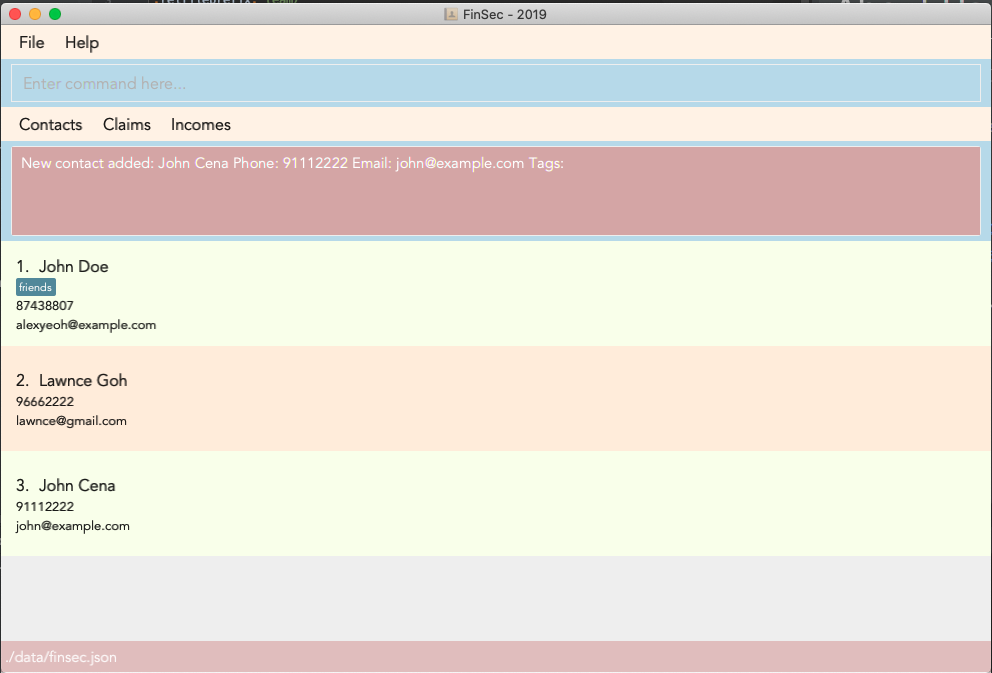
Role
This section contains the roles I played in the team. |
My primary role in the project was to create the prototype for the Shortcut, Income, and AutocorrectSuggestion features and develop them respectively.
I was also in charge of Testing and UI, ensuring that the coverall percentage does not fall too low and the UI/UX of FinSec is up to standards.
Summary of contributions
This section contains a summary of the coding, documentation, and other contributions I made towards the project. |
-
Major enhancement: Added the Shortcut Feature
-
What it does: The shortcut feature enables FinSec to convert an unknown command into a shortcut, which becomes a valid command for future use.
-
Justification: This feature significantly enhances user experience of FinSec as it allows users to create their own manual shortcuts for commands. Our target audience, Financial Secretaries, would find their tasks (typically data entry) much aided by FinSec which removes the need to type in the whole command, such as "add_claim" for every entry. Instead, they can, using FinSec, create an alias such as "ac" for the command "add_claim". This would avoid unnecessary duplication of commands, thereby raising efficiency.
-
Implementation: For this to work, the flow of command execution in FinSec has to be altered. Executing an unknown command that FinSec does not recognize changes the command execution pathway and creates a new command that FinSec will recognise. This is facilitated by the use of a TreeMap in the parser which stores a list of all available commands and their actions as key-value pairs.
-
Highlights: This feature enhances the entire software model to be more Object Oriented since through this implementation, commands are created as objects. This is different from the previous implementation of commands in the Address Book 3 (AB3). With a higher level of abstraction, future features would be easier for implementation.
-
-
Minor enhancement: Added the Income feature
-
What it does: This feature allows users (typically Financial Secretaries) to enter Income transactions into the FinSec application and track their income entries.
-
Justification: The
income featureis a vital feature to the FinSec application since most organisations and clubs have incomes to keep track of. It allows Financial Secretaries to keep proper records of the organisation and to keep track of its financial status. -
Implementation: The Person class in Address Book 3 (AB3) is remodelled to resemble an income entry (with additional attributes of Description, Amount, Date).
-
Highlights: The implementation of this feature is fairly straightforward since that it is a direct adaptation of the Person class.
-
-
Minor enhancement: Added the Autocorrect Suggestions feature
-
What it does: This feature gives users suggestions in a drop-down list as they are typing their commands into FinSec. The suggestions given corresponds with what the user is typing at the time. Currently, the possible suggestions are the default commands available for the user. Whenever the user adds a shortcut (from the
shortcut feature) or a contact, it will add on (in real-time) to the suggestions list. -
Justification: The drop-down list that this feature provides greatly enhances the user experience. Because of this feature, the user does not have to keep referring to the User Guide for the list of available commands. This is especially useful for FinSec, which has 20 commands.
-
Implementation: An additional class AutocorrectTextField is created to cater for the add-ons to the TextField class. By loading the updated Set of Strings in that class, the new dictionary of suggestions is available to be displayed to the user as he types.
-
Highlights: The implementation of this feature is slightly challenging as it deals mainly with UI, which I am not very familiar with. However, online tutorials helped me to learn more about the different components like Listeners. I also made minor enhancements to this feature by adding attributes (such as Name) into the claim suggestions for enhanced usage.
-
-
Code contributed: [All commits] [Project Code Dashboard]
-
Other contributions
-
Project management
-
I managed the release of version 1.3.3 of FinSec on GitHub: v1.3.3
-
-
Enhancements to existing features
-
Documentation
-
Community
-
Tools
-
Created Google Docs for team planning
-
-
Contributions to the User Guide
Given below are sections I contributed to the User Guide. They showcase my ability to write documentation targeting end-users. |
Creating a shortcut
Accidentally typed a command that is not in FinSec? Don’t worry! FinSec will recognise that it is an unknown command and is smart enough to make that unknown entry into a shortcut!
Upon entering an unknown command, FinSec will prompt you as to whether you would like that as a new shortcut or if it was just a mistake.
Choice 1 : You can enter the keyword n to continue as per usual.
Choice 2 : You can enter any existing commands to map your previous entry to it!
If you have made a mistake and entered the wrong command, Choice 1 would allow you to continue.
Example of Choice 1 :
Result:
No shortcut is created. Continue using FinSec as per normal!
Figure 3.11.1.1, Figure 3.11.1.2 and Figure 3.11.1.3 shows what you can expect to see after typing in the example: add_conagtact.
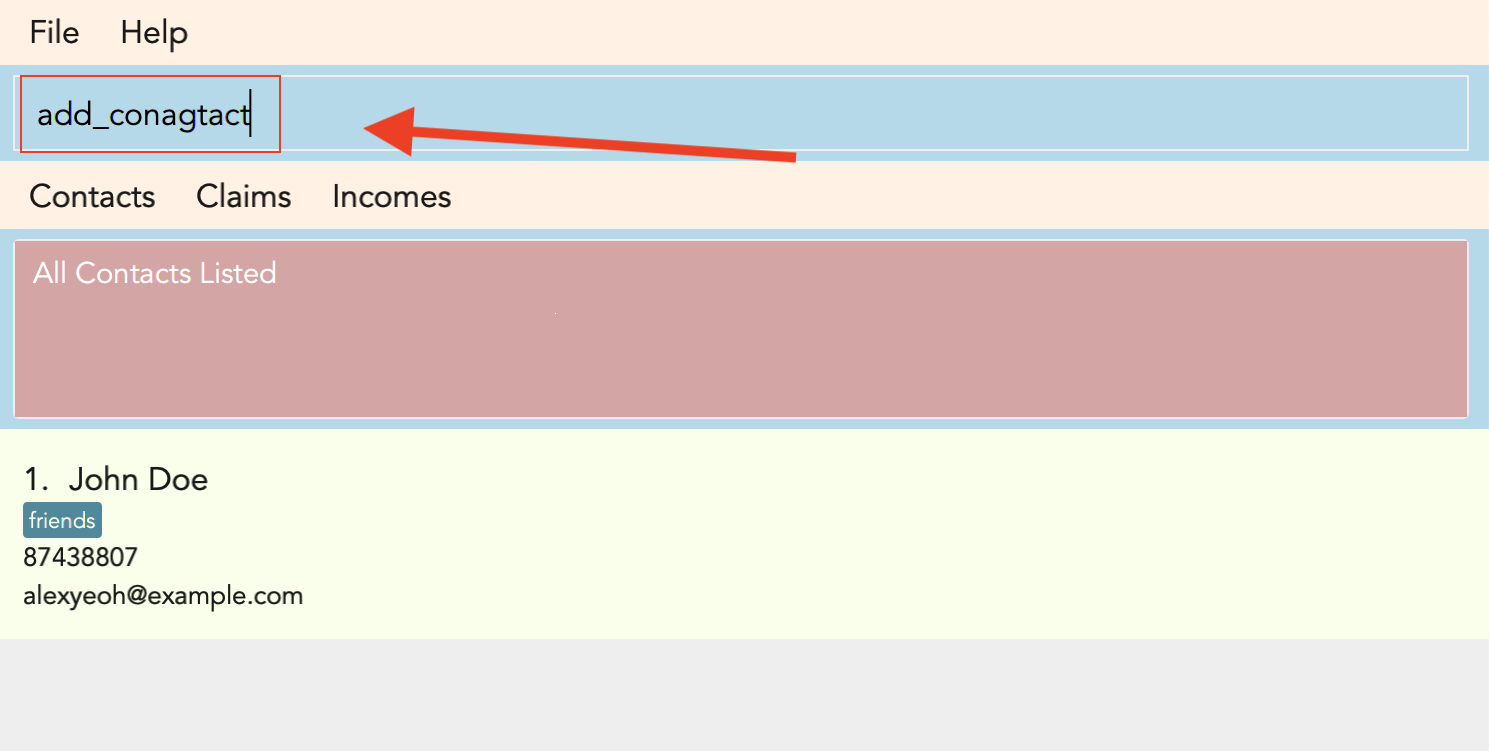

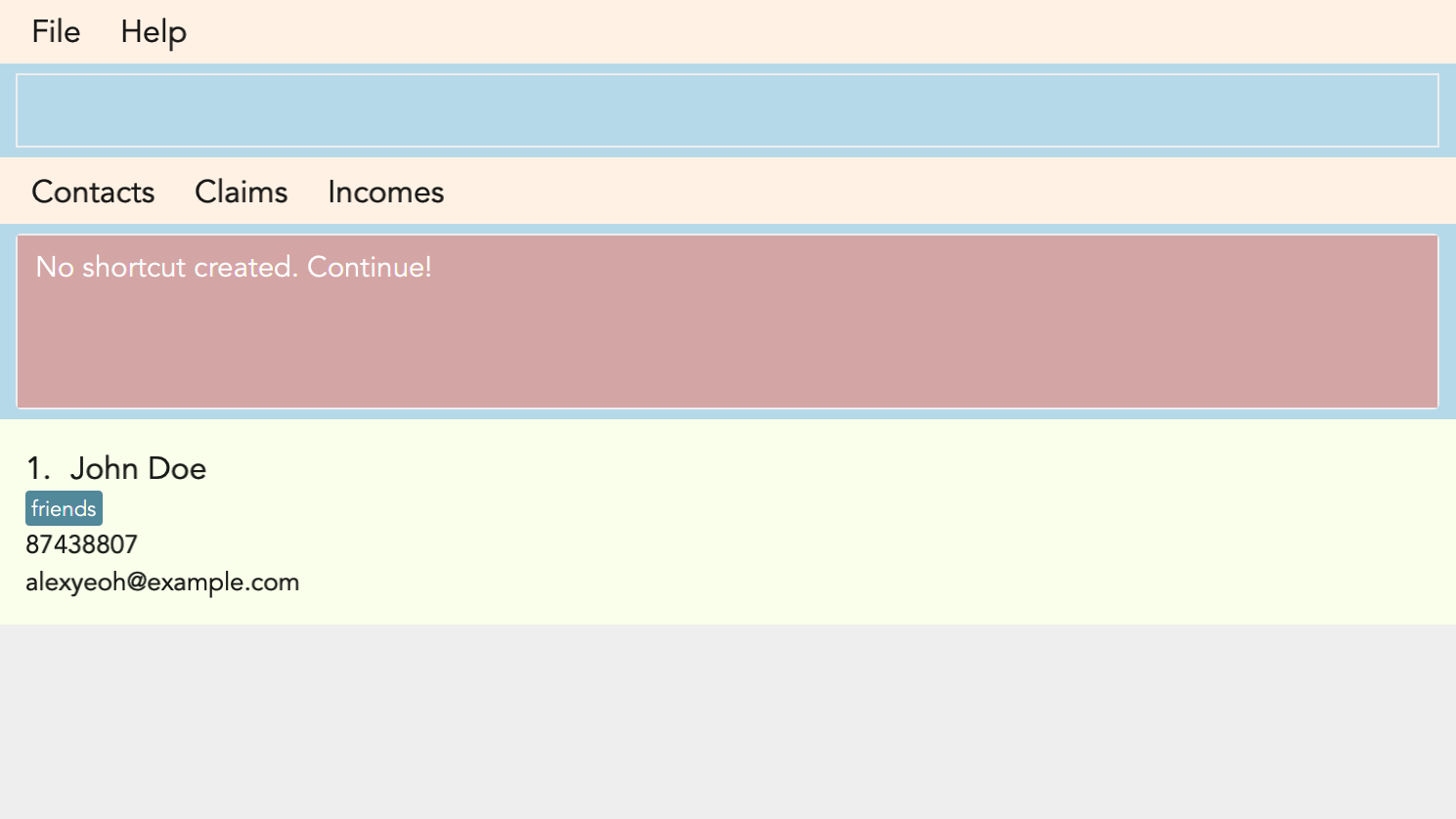
If you have wish to create a shortcut, Choice 2 would allow you to create a shortcut to a command.
Example of Choice 2 :
Result:
A new shortcut is created for you! From now on, ai can be used as a substitute for add_income!
Figure 3.10.2.1, Figure 3.10.2.2 and Figure 3.10.2.3 shows what you can expect to see when you want to create a shortcut ai as shown in the example.
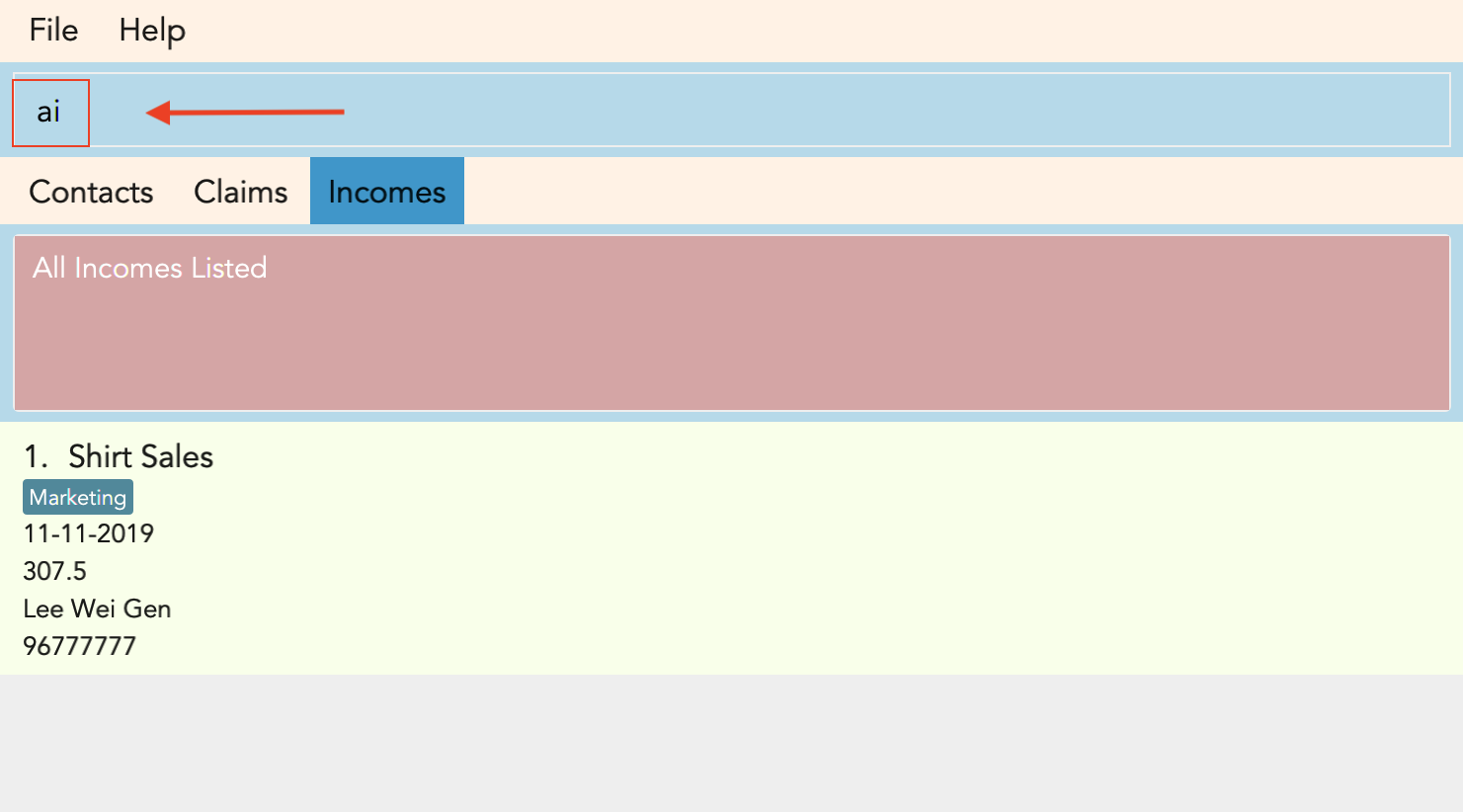
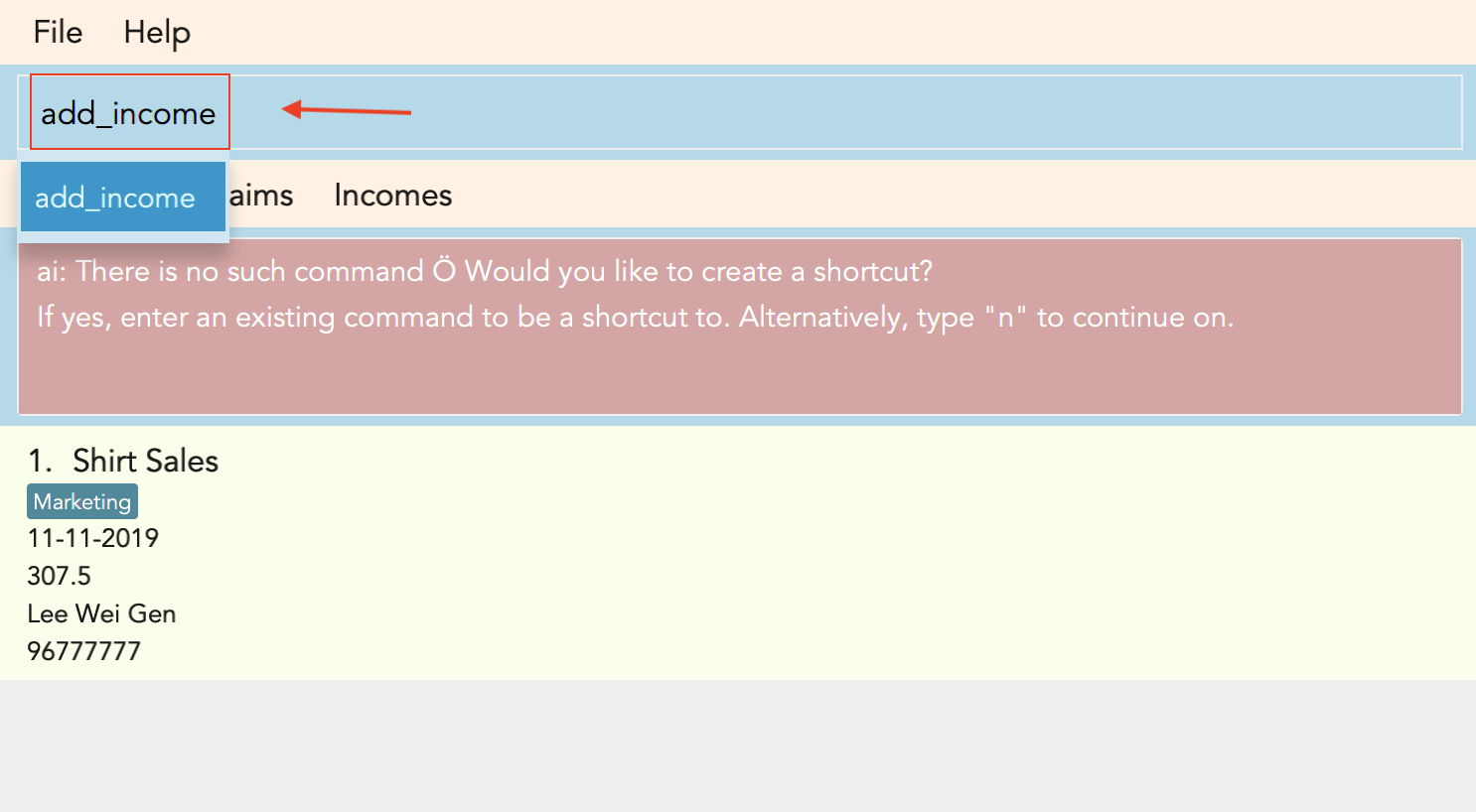
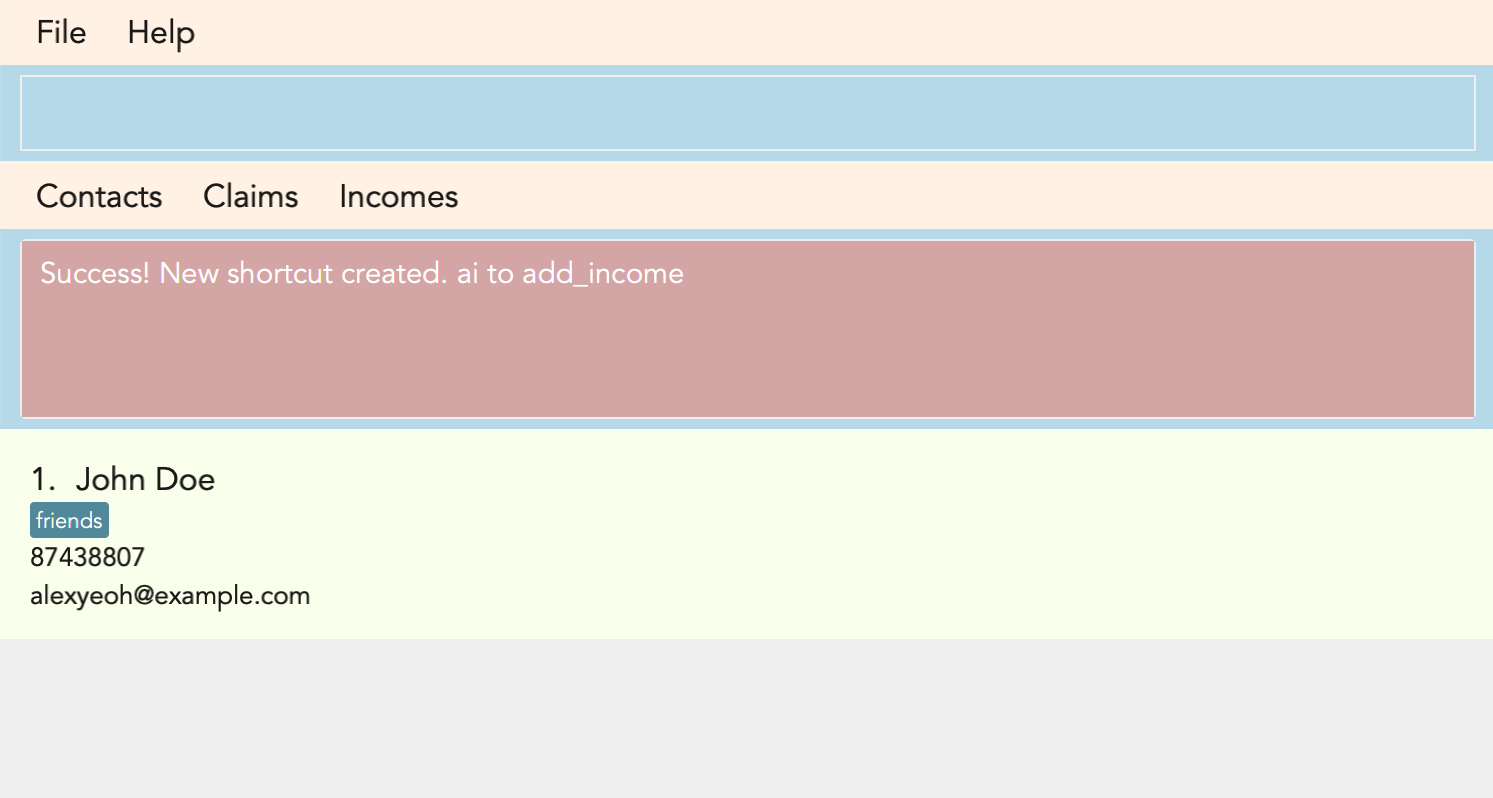
Warning
-
The shortcut you want to add has to be to a default FinSec command.
Contributions to the Developer Guide
Given below are sections I contributed to the Developer Guide. They showcase my ability to write technical documentation and the technical depth of my contributions to the project. |
Shortcut feature
This feature gives the user an option to create a shortcut when an unknown command is entered into FinSec.
Overview
To enable an easy implementation of this feature, we have created a TreeMap to store the default commands and shortcuts in the FinSecParser. Each command and shortcut have their Command Word stored as they key value (so as to ensure there are no duplicates) and Command task as the values.
All default commands and shortcuts are also initialised as CommandItem objects which would be handled by the Model Manager class whenever we add or delete a shortcut. Command classes such as ShortCutRequestCommand, CreateShortcutCommand and NoShortCutCommand are created to facilitate the
implementation of the shortcut feature.
When a user enters a command, FinSecParser would parse the input and check if the first word of the input is in the TreeMap key set. If the command word is not in the key set, FinSec would create a ShortCutRequestCommand and return the ShortCutRequestCommand object with CommandWord as the parameter.
Example
Given below is an example usage scenario of how the shortcut feature mechanism behaves at each step.
Step 1 : The user launches FinSec for the first time. The FinSecParser will be initialised. All the default commands will be added to the TreeMap using FinSecParser#initialiseDefaultCommands(). Previously created shortcuts would be added to the TreeMap from the constructor of the FinSecParser, where the ObservableList<CommandItem> will be the parameter.
Step 2 : The user enters an unknown command that is not recognised by FinSec. FinSec then returns a ShortCutRequestCommand.
Step 3 : ShortCutRequestCommand is executed in LogicManager and LogicManager would save the command word in a Stack. A CommandResult with a new Boolean value of "createShortCut" is then returned to MainWindow to display the result of the entry. The CommandResult#isCreateShortCut() sets the MainWindow#unknownEntry to true.
Step 4 : Since now the boolean value of MainWindow#unknownEntry is true, the next input would use a different execute command. Instead of the usual method LogicManager#execute(String command), the next input would be executed by LogicManager#executeUnknownInput(String command). Hence, if the subsequent input by the user is n, a NoShortCutCommand would be executed
and it would return a CommandResult with a false value of createShortCut which would reinstate back the normal state of FinSec.
Step 5 : If the user enters a value other than n, the LogicManager#executeUnknownInput(String command) would call FinSecParser#checkCommand(String currentInput, String prevInput) to check if the command is existing or not. If the command is existing, it would return another ShortCutRequestCommand object with the same input. However, if a valid default command is entered, a new CreateShortCutCommand object is returned (go back to Step 3).
-
The code snippet below shows the
FinSecParser#checkCommand(String currentInput, String prevInput)method
XYSeries public Command checkCommand(String currentInput, String prevInput) {
if (FinSecParser.commandList.containsValue(currentInput)) {
FinSecParser.commandList.put(prevInput, FinSecParser.commandList.get(currentInput));
return new CreateShortCutCommand(FinSecParser.commandList.get(currentInput), prevInput);
} else {
return new ShortCutRequestCommand(currentInput);
}
}Step 6 : When a CreateShortCutCommand object is returned, it is executed in LogicManager and LogicManager would use CreateShortCutCommand#execute() to add the CommandItem into the Model which is handled by the ModelManager.
Step 7 : CreateShortCutCommmand would then return a CommandResult to the LogicManager which would then be returned back to the user.
The following diagrams summarises what happens when a user executes an unknown command:
Figure 2.4.1 is the activity diagram when a user inputs an unknown command
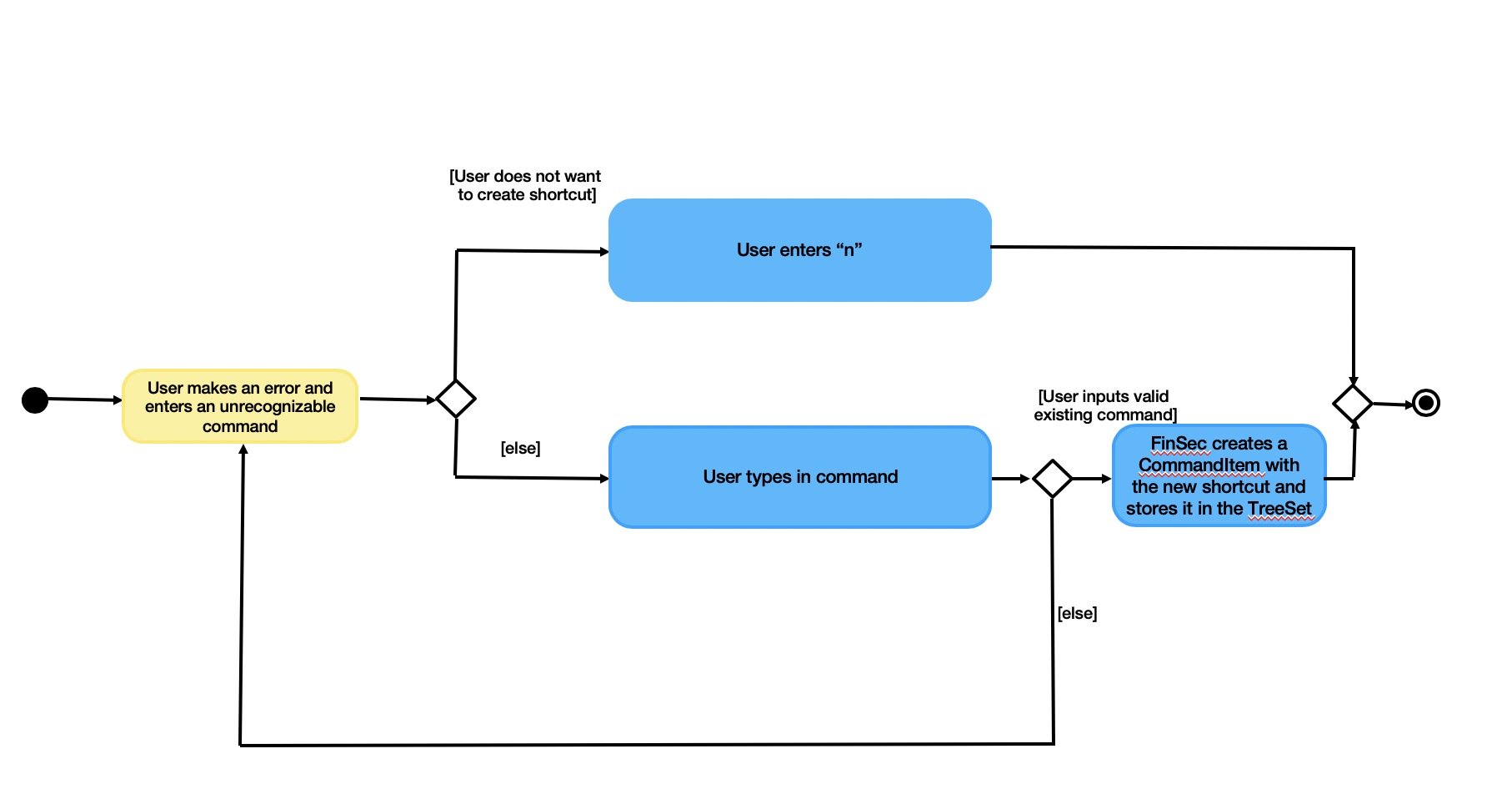
Figure 2.4.2 shows the UML diagram of the flow of logic when a user creates a shortcut to a valid command
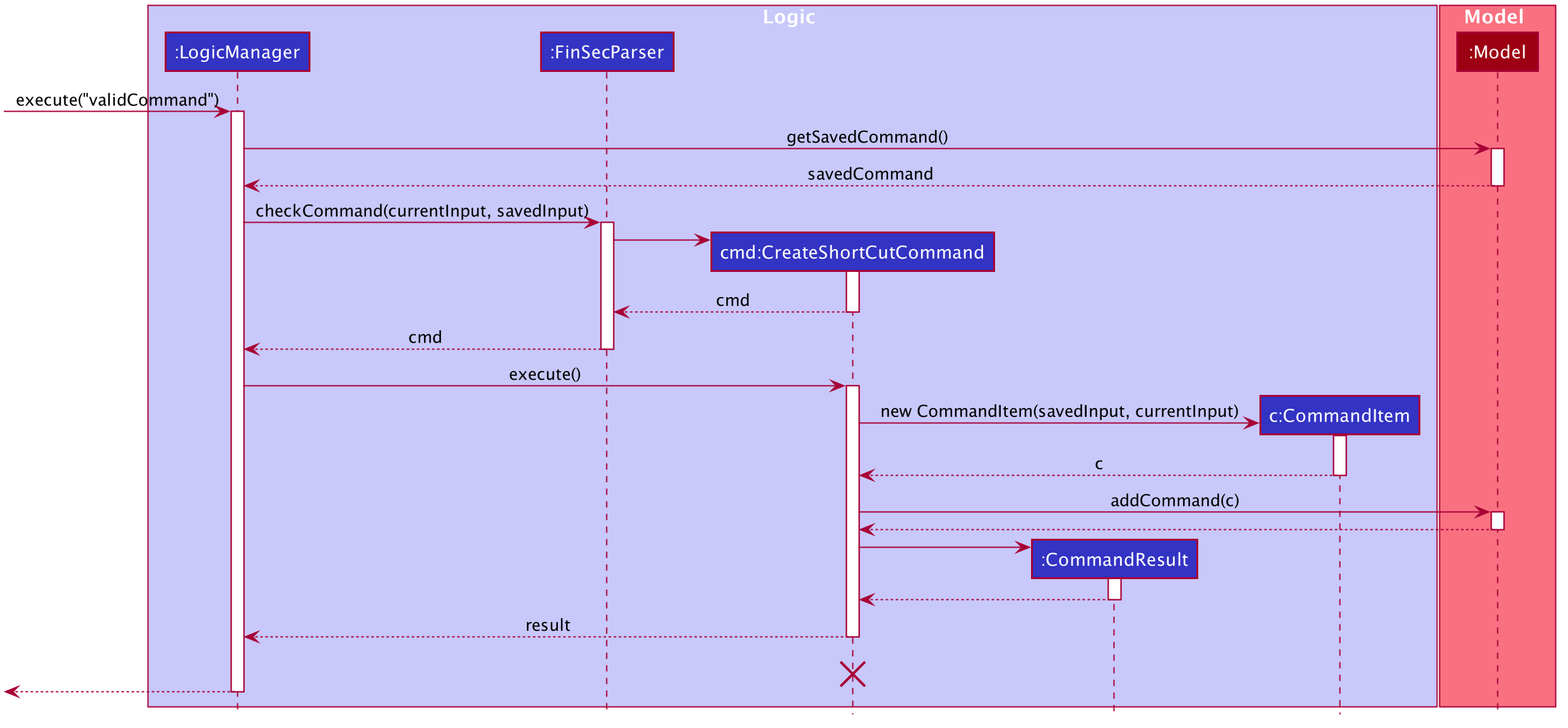
Why was it implemented this way?
In order for us to create new Command Words that gives the same functionality of a default command, it was imperative for us to create a CommandItem class that creates an object for every command with the String attributes of CommandWord and CommandTask. This way, it was possible to
create more commands as the user uses the application.
Now with creation of new commands being made possible, we have to decide how we were going to store the list of commands for frequent reference to ensure a bug-free implementation of this feature.
We considered between two alternatives.
| Data Structure Consideration | Pros and Cons |
|---|---|
ArrayList |
Pros : It may be more intuitive to implement an ArrayList. Cons : Since we have to look up the list of commands frequently, the use of an ArrayList would significantly lower the performance of FinSec. This might negatively affect user experience. |
TreeMap (Current Choice) |
Pros : Since each commandWord has 2 attributes, Cons : A TreeMap is not as intuitive to implement compared to an ArrayList or List. |
We have decided to opt for the first option primarily because it significantly improves the performance of the application.